|
|
| De: timber (Mensaje original) |
Enviado: 20/02/2012 02:19 |
Bat Floaty Name
This old school tutorial will demonstrate how to use an animation as the fill for text.
Eye Candy 3 Glass is used to glass the text, but you don't need it to create the tag.

There are steps in the tutorial for filling the layers with the bat animation, but instead of doing it as instructed, it's easier to copy all the frames of the animation and paste them in PSP as multiple frames. Then you just have to be careful to select the correct image to fill the selection for each of the animation layers.
To give the bats some dimension, I added a drop shadow to them after resizing (I don't recall the settings).
For the Eye Candy 3 Glass step, I used a pink shade #FFE1EE instead of grey. After applying EC3, I floated the selection and applied a cutout (1,1,75,3,#E27A95). The tutorial sample text has a glow around it, but I don't see that instruction in the tutorial. After I applied the cutout, I applied Eye Candy 4000 Gradient Glow (7.94, 100, 45, draw outside checked, color=#EEB0C0, opac=100). Then I gave my text a drop shadow (2,2,25,5,black). I also added a drop shadow to the wings (1,2,20,3,black; H:-2 on left wing).
I didn't animate my text as written, but maybe that's the way to do it if you're using PSP7 which is the version this tutorial was written for. I animated my layers the way that I animate in the tuts that I write. In AS, I used Optimized Octree and Error Diffusion on the Colors tab.
Have fun with this one; I look forward to seeing your results! |
|
|
|
 Primer
Primer
 Anterior
2 a 10 de 10
Siguiente
Anterior
2 a 10 de 10
Siguiente
 Último
Último

|
|
|
|
De: JessieJo |
Enviado: 20/02/2012 04:06 |
just had to stay up a play with this tutorial... Thanks for your settings Timber, I used them. I used your technique of creating an eleven layer .psp file with the wings. I type the name, arrange the wings and run a script that I made for creating the tag. It was really fun but I'm so wiped out. 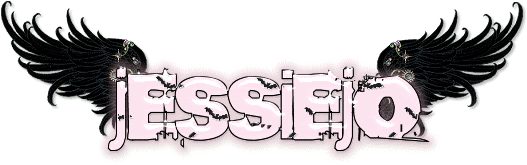 |
|
|
|
|
|
De: timber |
Enviado: 20/02/2012 04:34 |
Oh, wow... that turned out great, JJ!  Love the pink on your tag too! 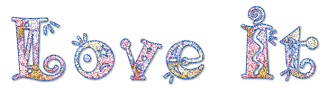 I re-did my layered canvas to update it with larger wings and text, but I didn't get the tag made. It's the same size that you chose. Your tag turned out great, the animation turned out nicely too. The little blip in the animation isn't as noticeable in your text as it is in mine. I thought about fiddling with the animation frames to fix that but I didn't have the patience LOL. I'm wiped out too, been a long day on the computer  haha. See ya later... |
|
|
|
|
|
De: justjam |
Enviado: 20/02/2012 05:01 |
Oh ladies, these are so cool. They look a little bit difficult. I might try this one later, after I get back in the swing of things. Great tags.  |
|
|
|
|
|
De: timber |
Enviado: 20/02/2012 16:16 |
Judy, it's no different than any floatie-filled text.
I think what is most complicated is the way Yarrow explains the steps for filling the text and for saving the finished tag. I did those steps completely different. But it may be explained the way it is because it was written for PSP7. |
|
|
|
|
|
De: JessieJo |
Enviado: 20/02/2012 18:49 |
When I was working on the tag and using the cut out, it just was not working for me.
That is why my color is lighter. Could you explain more about how you used the cutout effect?
I have always had a bit of trouble with that. Thanks. |
|
|
|
|
|
De: timber |
Enviado: 21/02/2012 04:56 |
Before you apply the cutout, you need to float the selection (selections>float).
Then after you apply the cutout, you defloat (selections>defloat).
You need to float the selection first so that the cutout will "float" over the selection.
Without floating, I believe the cutout erases/replaces the selection.
Also... when doing your text, you might want to try something different. She has you convert your text to raster and then use the Magic Wand to select each letter. I created a selection from vector object, converted to raster, then contracted the selection by 1. I think it makes a cleaner selection. |
|
|
|
|
|
De: JessieJo |
Enviado: 21/02/2012 19:09 |
I will try that cutout technique. Defloating was the issue...
Thanks for the tip of the day!!!
I had to do exactly how you explained it it make the Script.
One of your tricks in your tuts that I have always loved and used.
Thanks for all your tuts because they have taught me more about psp than any tut I have tried. |
|
|
|
|
|
De: timber |
Enviado: 21/02/2012 20:56 |
Aww... you're very welcome!  And thanks for letting me know that my tutorials have been helpful!  It's a joy of mine to teach people to be more efficient with their work, so I love sharing (and learning) new tips. There's still so much more to learn about this program. I had an idea a long time ago for creating a thread for a PSP tip of the day. I can't remember now if I ever created it or not, but I will look and see if I started something. I know I started working on a header for it. I will work on adding that thread at TTags, because you can never have enough people sharing little tips each day to make your time with PSP more enjoyable. I have soooo many tips I've been wanting to share, but I haven't been sharing them since I stopped writing my tuts. Writing tuts was one of the ways that I used to teach people new things. |
|
|
|
|
|
De: justjam |
Enviado: 23/08/2018 05:33 |
I finally got around to trying this fun tut.  Years ago Liv made this tag for me.
She did a fantastic job so, I never tried the tut myself.
I tried it tonight and made my drop shadow black instead of the purple color.
Here is mine.
This is a fun tut with several options. Thanks for the challenge, timber.  |
|
|
 Primer
Primer
 Anterior
2 a 10 de 10
Siguiente
Anterior
2 a 10 de 10
Siguiente
 Último
Último

|

