|
|
| From: timber (Original message) |
Sent: 30/01/2009 01:52 |
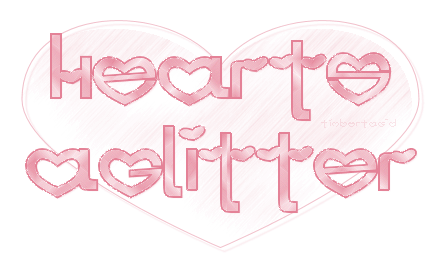
Click the header to go to the tutorial.
If you have any questions about this tutorial, please ask them on this thread.
And don't forget to show off your results when finished!  |
|
|
|
|
|
|
From: justjam |
Sent: 31/01/2009 16:54 |
Great tut Timber! I just tried it in PSP 9 and had no problems at all. It is very well written and fun to do! Here are my results....all I changed was the color. Hope this is where I should post my results, if not, feel free to delete, LOL  |
|
|
|
|
|
From: timber |
Sent: 31/01/2009 17:45 |
It's great that you posted your results and feeback, Judy! TSM!  I really love the tag in purple; it's beautiful!  I never thought to colorize it, but that's a great idea! Did you wait until you had the tag completed and then you colorized every layer, or how did you color it? |
|
|
|
|
|
From: justjam |
Sent: 31/01/2009 19:43 |
Thanks Timber. I used your instructions for creating the pattern for the background fill and used these colors: Foreground: #B582E4 and Background: #F8F4FE. Here is the tile if anyone else wants to use it.  I didn't think about colorizing it, duh. I guess you could colorize the tile. I want to try the tut again and play with the constellation plugin again. It looks like my glitter is clumpy! |
|
|
|
|
|
From: timber |
Sent: 31/01/2009 21:31 |
Oh, cool! Thanks for sharing your tile and colors, Judy!  You could try using the Constellation settings from Rebel's tut. Her settings make smaller pixels than my settings. The stars do clump most of the time unless you play with the settings. The other odd thing that I noticed is that the Constellation seems to only attach to the curves in the outline. If you look, you won't see it on the vertical lines. |
|
|
|
|
|
From: justjam |
Sent: 31/01/2009 23:41 |
Thanks Timber, I'll give it a try!  |
|
|
|
|
|
From: justjam |
Sent: 01/02/2009 19:53 |
Ok, here is my second attempt to get the constellation/glitter to more of my liking.  I tried Rebel's settings but then played on my own. I think these settings worked the best for me and added glitter to the straight edges as well. Star size 2.00 Size Variation 1 Edge Star Density 30 Overall Star Density 7 Overdrive 50 Twinkle Amount 75 Twinkle Rotation 45 checked keep original image Thanks again, Timber for the tut! |
|
|
|
|
|
From: timber |
Sent: 02/02/2009 03:41 |
I redid my tag using your settings to see what it would look like. The Constellation effect with your settings reminds me of a feather boa, like fuzzy. Very soft and pretty!   Thanks for sharing your settings, Judy!  |
|
|
|
|
|
From: justjam |
Sent: 02/02/2009 22:11 |
I like it Timber! LOL, well, hope someone can use the settings. I think I'll play in a bit and make myself a pink one.  |
|
|
|
|
|
From: LiebeKinder |
Sent: 03/02/2009 00:20 |
Okay.. lol 1. for reason when I make my text and use 4 for the stroke.. it is to much. In other words I can't make out the letters in my name. I just lowered it to two and that worked fine. 2. I must have missed something as my kids keep distracting me.. lol but for the text and the outline I do not have a + next to them in the layer pallet.. lol It is driving me nuts..   I so want to finish this every so lovely tag...   Hugs~ |
|
|
|
|
|
From: LiebeKinder |
Sent: 03/02/2009 00:22 |
oh my gosh I am a nut.. lol I converted when I should not have.. lol |
|
|
|
|
|
From: LiebeKinder |
Sent: 03/02/2009 01:45 |
This is mine.. I am not to happy with it! I need to redo it with out my kids bugging me.. lol I think I did something wrong.... My heart needs to me smaller I think...  |
|
|
|
|
|
From: timber |
Sent: 03/02/2009 17:29 |
Hey, Sarah! Thanks for testing the tut for me! The reason why I chose stroke=4 instead of stroke=2 is because I wanted a thicker outline.  As you can see by my screenshot, the outline on the stroke=2 text (lower text) is not very dramatic whereas the outline on the stroke=4 text is. I wanted the thicker outline to show off the Constellation. Speaking of Constellation, is that what you used for your outline? I can't really tell but it looks like Constellation. Only instead of it being white, it looks like you used a pink color. Something is off on the Brush-n-Blur layer. It doesn't look like you stroked the brush inside of the heart shape selection. Brushing into the selection is what causes the heart shape to appear after applying the motion blur. |
|
|
 First
First
 Previous
2 a 13 de 58
Next
Previous
2 a 13 de 58
Next Last
Last
|

