Coloring Pages: Editing & Coloring Mini Tutorial
This is something I was working on and it ended up becoming a "mini tutorial" :-D Hope I got things clearly explained, if not *oopsie* lol
-=-=-=-=-=-=-=-=-=-=-=-=-=-
Requires: PSP (version of choice) & Animation Shop.
Needed material: a coloring page of choice
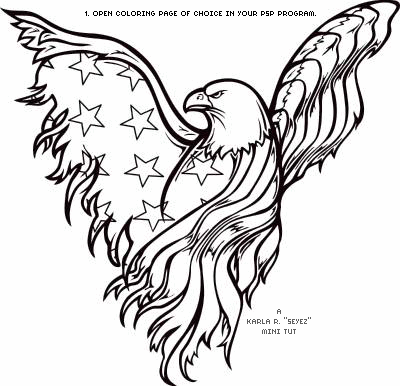
1. Open coloring page of choice in your PSP program.
2. To make lines easier for coloring in, you will: Adjust > Brightness & Contrast > Threshold @ 128.
Lines in image are now "cleaned up" which make it easier to color in. You can also remove the surrounding white background from your image by using the Magic Wand or Eraser tools (whichever works best for you).
3. Flood fill areas with colors of choice. If there are openings in areas that are not closed off, take a 1px square brush (or any setting size 7 brush tip you may need) and "close up" those areas.
4. Now that you have colored in your picture, copy and paste it to Animation Shop (do not close your work in progress in PSP).
5. To remove the black outline, go to Animation > Replace Color > Old Color: black (Tolerance and Match mode I leave it to default: 20, RBG Value), With: Transparent opacity.
6. Copy and paste as new layer on your work in progress back in PSP (center it accordingly to your coloring page image) and make it an active selection: Selctions > Select All (ctrl+A) > Float (ctrl+F).
Contract this new layer: Selections > Modify > Contract > Number of pixels: 1.
7. To add shading go to: Effects > 3D Effects > Cutout: 1, 1, 50, 10.00, black (do not click check in "Fill interior with color").
8. If happy with the way it looks, you have just finished "coloring" your page image! *yay*
9. If not happy, you can always play around with the cutout settings and opacity of this layer to adjust the look of the shading (shown at 50% opacity). *wink*
There are many things you can do with this, such as add a 1-2px border around your image and create a "sticker" look. Also, make your colors glitter!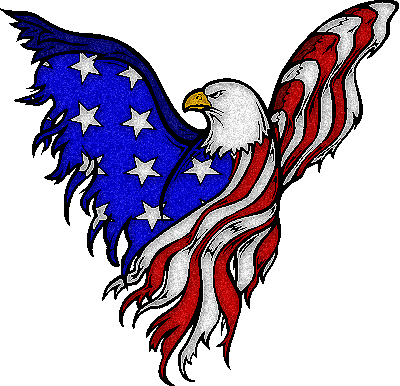
Feel free to snag and edit to your liking :-)
See member results HERE
This tutorial was created by me and should not be reposted or shared anywhere without my consent. Tutorial was created and written by Karla aka SilentEyez on July 2nd, 2018. |
|

