Resize Vector Text to Fit the Canvas
While Maintaining Same Height |
Here is an example of vector text that is too large for the size of this canvas.
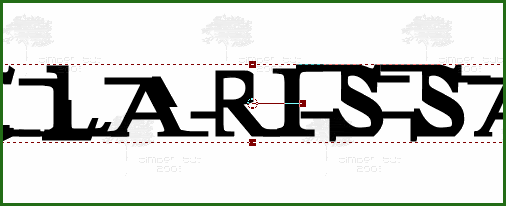 |
If you want to fit the text to the size of the canvas while maintaining the height,
Zoom Out from the canvas by 1 step  (View > Zoom > Zoom Out By 1 Step), (View > Zoom > Zoom Out By 1 Step),
then click-and-drag on the bottom right corner of the window  and drag out and drag out
and down until you can see the corner handles of the text bounding box.
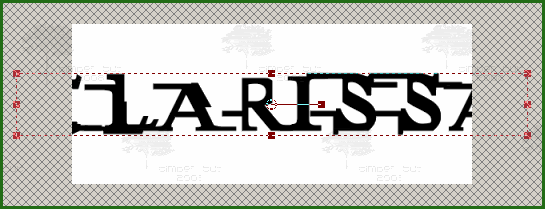 |
Position the cursor over the left-center handle of the box.
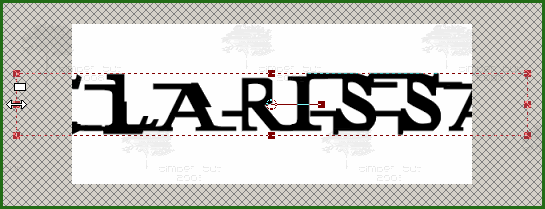 |
When you see the two-headed arrow  , click-and-drag the mouse to the right until the left edge of the box is inside the canvas area, then release the mouse button. , click-and-drag the mouse to the right until the left edge of the box is inside the canvas area, then release the mouse button.
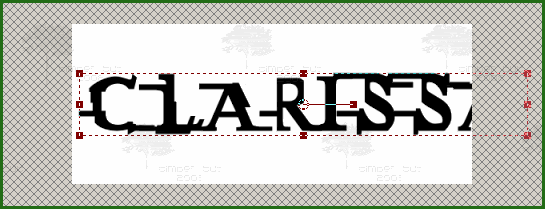 |
Now position the cursor over the right-center handle of the box. When you see the two-headed arrow, click-and-drag the mouse to the left until the right edge of the box is inside the canvas area, then release the mouse button.
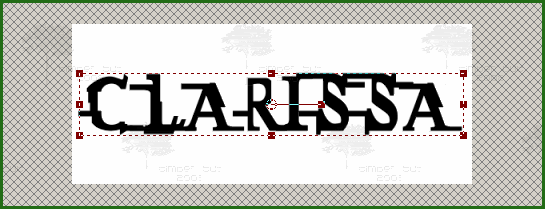 |
Return to Normal Viewing  . .
View > Zoom > Zoom to 100% (Ctrl+Alt+N)
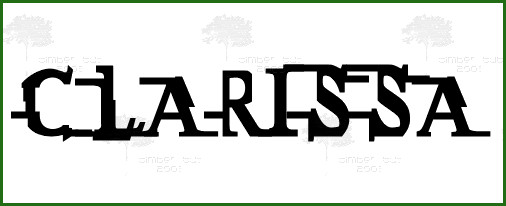 |

