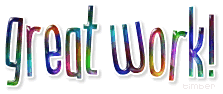
I would say that you are advanced

level at least.
I haven't written too many tutorials with such scant instructions,
and you got through that tutorial like a pro

.
I'm happy

you enjoyed the tutorial and your finished work!

Thanks for showing your results, I enjoyed seeing them!



